To add Suppliers and Delivery Partners to your organisation, click on Invite, then on Organisation.
Add Organisation
Click on Add Organisation, where you can search to see if the organisation has already been invited to Cenefits by another customer. If they have, you can simply select the organisation and click on the Add Organisation button.
You can click on organisations in the Add Organisation view to see which Admins and Users they have.
You can see a list of all organisation that you have added in the Edit - Organisation view, where you can delete them if you've made a mistake or they are no longer required.
Request Organisation
If you were not able to find the organisation you were looking for in Add Organisation, then you you will need us to add a new organisation to Cenefits. You can click on Request Organisation, and then on Submit for Approval to send us an email with the full name of the organisation and it's company or charity registration number. You can add an optional note to help with any clarification needed.
This feature uses your browser's "mailto" function to open your default email client (often Microsoft Outlook) to send us the email. If you don't get any response when you click the Submit for Approval button, you may need to set your default email client.
We'll reply once we've checked and added the organisation, and you can then follow the steps above to add it to your organsiation.
NB - We've decided to maintain the list of organisations ourselves to avoid duplication - you should read this article if you are intending to ask us to add more than one organisation in Cenefits for the same Supplier.
Assigning Organisations
Once you've successfully added an organisation to have access to your data, then you can select them as Suppliers for Projects or as Suppliers or Delivery Partners for Benefits. They will only have access to data for which they have been explicitly assigned.
You can read how to assign your Suppliers and Delivery Partners to Benefits here.