To submit scores for Benefits, either:
- Click on the link in the email you should have been sent as a Supplier or Delivery Partner Executive;
- Or in the application, click on Submit, then on Scores, then on the Benefit whose score you would like to submit.
You can then select a score, type in your feedback, and attach one or more documents or photos.
Please include enough information to give the Project Manager a good sense about how you feel the Benefit went, and only include personal details if you have the permission of the data subject and have ticked the appropriate box.
NB - You must select an option in the "Select Score" dropdown, type something into the "Score Explanation" box and click "Create Score" before you can then upload files.
If the Buyer has chosen to include textual questions in the Score Explanation box or has uploaded a template document then you should answer the questions for the former in line and / or download the template document, answer the questions in the document, save, and attach it.
You can save your Score with the "Save" button and submit it for approval by a Project Manager with the "Submit for Approval" button. You can only click on the "Submit for Approval" button once every five minutes.