To download Reports, click on Download then on Benefits or Projects.
Click on the Filter button and type in or select values for as many of the fields as you would like before clicking on the button at the bottom of that view to apply them.
You will then see a list of Benefits or Projects which match the filters you have applied.
You can then select between the XLS and ODS file formats, and either:
- Click on the Download All button to download all of the filtered results; or
- Select the pages of items or individual items you are interested in and then click on the Download Selected button to just download those specific items.
You can then save the spreadsheet file to your PC or mobile device.
If you want to download more than 200 rows of data, you won't be able to save the file straight away, instead we will send you an email with a link to download the file within a few minutes of your request, once we have had a chance to process it. The more rows you've requested, and the more people who have requested files at the same time, the longer it will take.
You can open an XLS or ODS file in any spreadsheet programme, including Microsoft Excel, Google Sheets, Apple Numbers and LibreOffice Calc.
This feature is only available to Suppliers or Delivery Partners who are paying for one or more of their users to be administrators.