Buyer Administrators and Project Managers (for the specific Projects in question) can create Private Notes against Projects and their Benefits. The most recent note for each Project or Benefit is visible to these users in the Download Project and Benefit files.
Creating Private Notes
To create a Private Note on a Project, click on Edit, then on My Projects or All Projects, then on the Project you want to edit. Click on the Private Notes tab and type in the note in the Project Note box and attach any documents that you want to, before clicking Create Project Note.
To create a Private Note on a Benefit, click on Edit, then on Benefits, then on My Benefits or All Benefits, then on the Benefit you want to edit. Click on the Private Notes tab and type in the note in the Benefit Note box and attach any documents that you want to, before clicking Create Benefit Note.
Editing Private Notes
To edit a Private Note on a Project, click on Edit, then on MyProjects or All Projects, then on the Project you want to edit. Click on the Private Notes tab and find the note you want to edit. Click on Edit and update the text and documents attached before clicking Save.
To edit a Private Note on a Benefit, click on Edit, then on My Benefits or All Benefits, then on the Benefit you want to edit. Click on the Private Notes tab and find the note you want to edit. Click on Edit and update the text and documents attached before clicking Save.