You can create your Projects at any stage, whether they are in development, pre-tender or awarded. Projects are the structure that Benefits are associated with.
Creating Projects
Click on Create, then on Project.
You can fill out the following fields:
Project Title (Required): The title or purpose of the Project.
Project Reference Number (Required): A unique alpha-numeric reference number to help you find the Project.
Project Description: A more detailed description of what is expected and how it is to be delivered.
Project Type: A filter which allows you to specify the type of Project. The fields are Consultancy, Goods, Services and Works.
Project Category: A filter which you can define.
Portfolio: A nested filter which you can define. It allows you to represent the structure your organisation uses to organise its Projects in relation to one another.
Department: A filter which you can define. Some customers use this for their own internal departments or service areas, others also include their "ALEOs".
Project Location: A filter which you can define. We suggest you use the first part of the post codes in your area.
Budget Source: A filter which allows you to select the type of funding used to pay for the Project. The fields are Capital, Grant, Revenue and Other.
Route to Market: A filter which allows you to select the route to market used when defining the Project. The fields are: Dynamic Purchasing System, Framework - Direct Award, Framework - Mini Competition, Framework - Other, Quotation - Low Value, Sole Supplier Negotiation, Tendered - Regulated Value, Tendered - High Value
Framework Project: A filter which allows you to relate the current Project to another Project that has already been created. This is typically used when you have a Framework Contract and Sub Contracts or Call Offs that sit underneath it.
Project Value: The total monetary value associated with the Project.
Project Priorities: A filter which you can define. You can use them to record values like the number of "SMEs", "Living Wage Accredited" or "Fair Trade Accredited" suppliers assigned to your Projects. More than one of these can be applied to each Project, and each of them can also have a quantity.
Project Start Date: The date that the Project is due to start.
Project Completion Date: The date that the Project is due to end.
Project Managers: The people in your organisation who you want to manage individual Projects and their Benefits, including being responsible for approving and rejecting the Evidence and Scores submitted by the Contributors, Suppliers and Delivery Partners. Most customers prefer the people who have overall strategic responsibility for the contract to fulfil this role. Their job title might be "Contract Manager", "Service Area Manager", "Strategic Lead", "Locality Team Manager" or something similar.
Suppliers: The organisations you want to associate with this Project as Suppliers. This is just for information.
Project Status (Required): A filter which allows you to select the current status of the Project. The Project Managers should keep this up to date as the Project progresses to make sure that reports remain accurate. The fields are In Development, Tendered, Abandoned, Awarded, On Hold, In Progress, Completed and Incomplete.
Published (Required): A flag which determines who can see the Projects and its Benefits. If you select Unpublished, it will remain private to Admins and Project Managers. If you select Published, Conributors, Suppliers and Delivery Partners will be able to see the Project and the Benefits they are associated with. They will also receive an email encouraging them to check the evidence they need to submit.
Editing Projects
Click on Edit, then on My Projects or All Projects, then on the Project you want to edit.
All of the fields are the same as those outlined above.