Benefit Templates are intended to be used when your organisation has one or more Benefits that are to be used in more than one Project.
Some organisations refer to this as their "menu", "framework", "calculator" or "KPIs". If you have not developed your own, you can find freely available examples on the internet here and here, some of our own ideas here, or we can introduce you to customers who are happy to share theirs with you.
They are divided into two parts - the Benefit Template itself, and the Templated Benefit, which is specific to a particular Project.
Creating Benefit Templates
To create the Benefit Template, click on Create, then on Benefit Template.
You can fill out the following fields:
Outcome (Required): The title or purpose of the Benefit.
Description: A more detailed description of what is expected and how it is to be delivered.
Benefit Category (Required): A filter which you can define. Some organisations refer to this as a "theme".
Benefit Points Hint: A value you can add to provide a hint to a Project Manager about the number of points to be associated with related Templated Benefits.
Benefit Value Hint: A value you can add to provide a hint to a Project Manager about the monetary value to be associated with related Templated Benefits.
Emissions Savings Hint: A value you can add to provide a hint to a Project Manager about the greenhouse gas emissions savings to be associated with related Templated Benefits. You can find the UK government's greenhouse gas conversion figures here.
NB - The reason the previous three items are "hints" and not actual values is that while you may have standard valuse in mind as part of your "menu", "framework", "calculator" or "KPIs", these are likely to be modified when applied to an actual Benefit, because some Outcomes are worth more when delivered in an area with greater deprivation and / or because quantity does not necessarily scale linearly.
Outcome Inventory (Required): The number of Benefits of this type that can be created. You can use this to impose limits on Templated Benefits, to ensure that you deliver a good mix of Benefits in your Projects. If you don't want to use this feature, you can just enter a very high figure in this box.
Outcome Priority: A filter which allows you to specify the priority with which you want Benefit Templates to be considered by your colleagues when selecting them for a Project. The fields are Critical, High, Medium, Low.
Contributor Evidence Template: A document which you can upload, that will be visible to an Contributor on the Upload Evidence page for related Templated Benefits they are assigned to. You can use this to provide a formal structure to the evidence you want them to give.
Contributor Evidence Text: Free text that will be visible to a Contributor in the Evidence box on the Upload Evidence page for related Templated Benefits they are assigned to. You can use this to provide a formal structure to the evidence you want them to give.
Supplier Evidence Template: A document which you can upload, that will be visible to an Supplier on the Upload Evidence page for related Templated Benefits they are assigned to. You can use this to provide a formal structure to the evidence you want them to give.
Supplier Evidence Text: Free text that will be visible to a Supplier in the Evidence box on the Upload Evidence page for related Templated Benefits they are assigned to. You can use this to provide a formal structure to the evidence you want them to give.
Delivery Partner Evidence Template: A document which you can upload, that will be visible to a Delivery Partner on the Upload Evidence page for related Templated Benefits they are assigned to. You can use this to provide a formal structure to the evidence you want them to give.
Delivery Partner Evidence Text: Free text that will be visible to a Delivery Partner in the Evidence box on the Upload Evidence page for related Templated Benefits they are assigned to. You can use this to provide a formal structure to the evidence you want them to give.
Contributor Score Template: A document which you can upload, that will be visible to a Contributor on the Upload Score page for related Templated Benefits they are assigned to. You can use this to provide a formal structure to the feedback you want them to give.
Contributor Score Text: Free text that will be visible to a Contributor in the Score Explanation box on the Upload Score page for related Templated Benefits they are assigned to. You can use this to provide a formal structure to the feedback you want them to give.
Supplier Score Template: A document which you can upload, that will be visible to a Supplier on the Upload Score page for related Templated Benefits they are assigned to. You can use this to provide a formal structure to the feedback you want them to give.
Supplier Score Text: Free text that will be visible to a Supplier in the Score Explanation box on the Upload Score page for related Templated Benefits they are assigned to. You can use this to provide a formal structure to the feedback you want them to give.
Creating Templated Benefits
To create a Templated Benefit click on Create, then on Benefit, then on Create Templated Benefit. More information about this option is found here.
Editing Benefit Templates
To edit the Benefit Template, click on Edit, then on Benefit Template. All of the fields are the same as those outlined above.
Editing Templated Benefits
To edit Templated Benefits, you can do this directly or via the Project they are associated with.
To do the former, click on Edit, then on My Benefits or All Benefits, then on the Benefit you want.
To do the latter, click on Edit, then on Projects, then on the Project you want, then on Benefits, then on the Benefit you want.